OpenCart 2.x./3.x. How to set up specials and featured products
It is essential to learn how to manage your store’s product inventory using the OpenCart administration side. The following tutorial will show you how to set up specials and featured products in Opencart themes.
A special price is a products sale price. This type of pricing is better used as a short-term tactic during the holiday season or sales week.
Here’s how to define a special product in OpenCart:
- First of all, navigate to Catalog->Products in your admin dashboard.
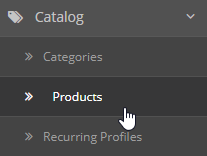
- Search for the product you would like to be set as special. Click the Edit link to modify it.
- Then choose Special tab.
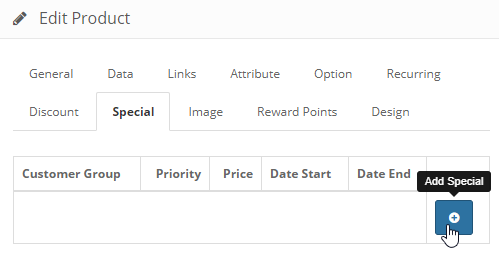
- You will have to fill in following fields:
- Customer Group – optionally select a customer group you want this special to be applied to.
- Priority – if you offer multiple specials and/or discounts, enter 1 for this to be applied first, 2 for this to be applied second.
- Price – the price you want the customer to see.
- Date Start – when you want this special price to appear.
- Date End – when you want this special price to disappear.
To set the product as Featured you will have to do the following:
- Navigate to the Extensions -> Extensions section and choose Modules in the dropdown.
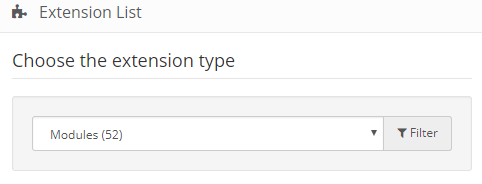 Open the Featured – Featured Home module for editing.
Open the Featured – Featured Home module for editing. - Start typing desired product name in the Products field. After this you will be able to select the Product out of the list and choose it as your Featured product.
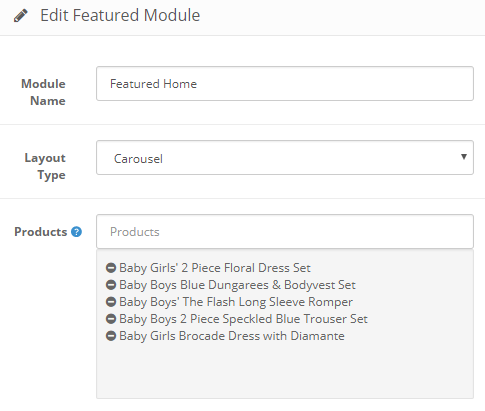
- Press Save button to save the changes.
This is the end of the tutorial, now you know how to set up specials and featured products in OpenCart.







